thirdweb
Using thirdweb on Phron
Introduction
thirdweb is a complete Web3 development framework that provides everything you need to develop smart contracts, build dApps, and more.
With thirdweb, you can access tools to help you through every phase of the dApp development cycle. You can create your own custom smart contracts or use any of thirdweb's prebuilt contracts to get started quickly. From there, you can use thirdweb's CLI to deploy your smart contracts. Then you can interact with your smart contracts by creating a Web3 application using the language of your choice, including but not limited to React and TypeScript.
This guide will show you some of the thirdweb features you can use to develop smart contracts and dApps on Phron. To check out all of the features thirdweb has to offer, please refer to the thirdweb documentation site. For a comprehensive step-by-step tutorial for building a dApp on Phron with thirdweb, be sure to check out Phron's thirdweb tutorial in the tutorials section.
Create Contract
To create a new smart contract using the thirdweb CLI, follow these steps:
In your CLI, run the following command:
npx thirdweb create contractInput your preferences for the command line prompts:
Give your project a name
Choose your preferred framework: Hardhat or Foundry
Name your smart contract
Add any desired extensions
Once created, navigate to your project’s directory and open in your preferred code editor
If you open the
contractsfolder, you will find your smart contract; this is your smart contract written in SolidityThe following is code for an
ERC721Basecontract without specified extensions. It implements all of the logic inside theERC721Base.solcontract; which implements theERC721Astandard.// SPDX-License-Identifier: MIT pragma solidity ^0.8.0; import '@thirdweb-dev/contracts/base/ERC721Base.sol'; contract Contract is ERC721Base { constructor( string memory _name, string memory _symbol, address _royaltyRecipient, uint128 _royaltyBps ) ERC721Base(_name, _symbol, _royaltyRecipient, _royaltyBps) {} }This contract inherits the functionality of
ERC721Basethrough the following steps:Importing the
ERC721BasecontractInheriting the contract by declaring that your contract is an
ERC721BasecontractImplementing any required methods, such as the constructor
After modifying your contract with your desired custom logic, you can deploy it to Phron using Deploy. That will be covered in the next section!
Alternatively, you can deploy a prebuilt contract for NFTs, tokens, or marketplace directly from the thirdweb Explore page:
Go to the thirdweb Explore page
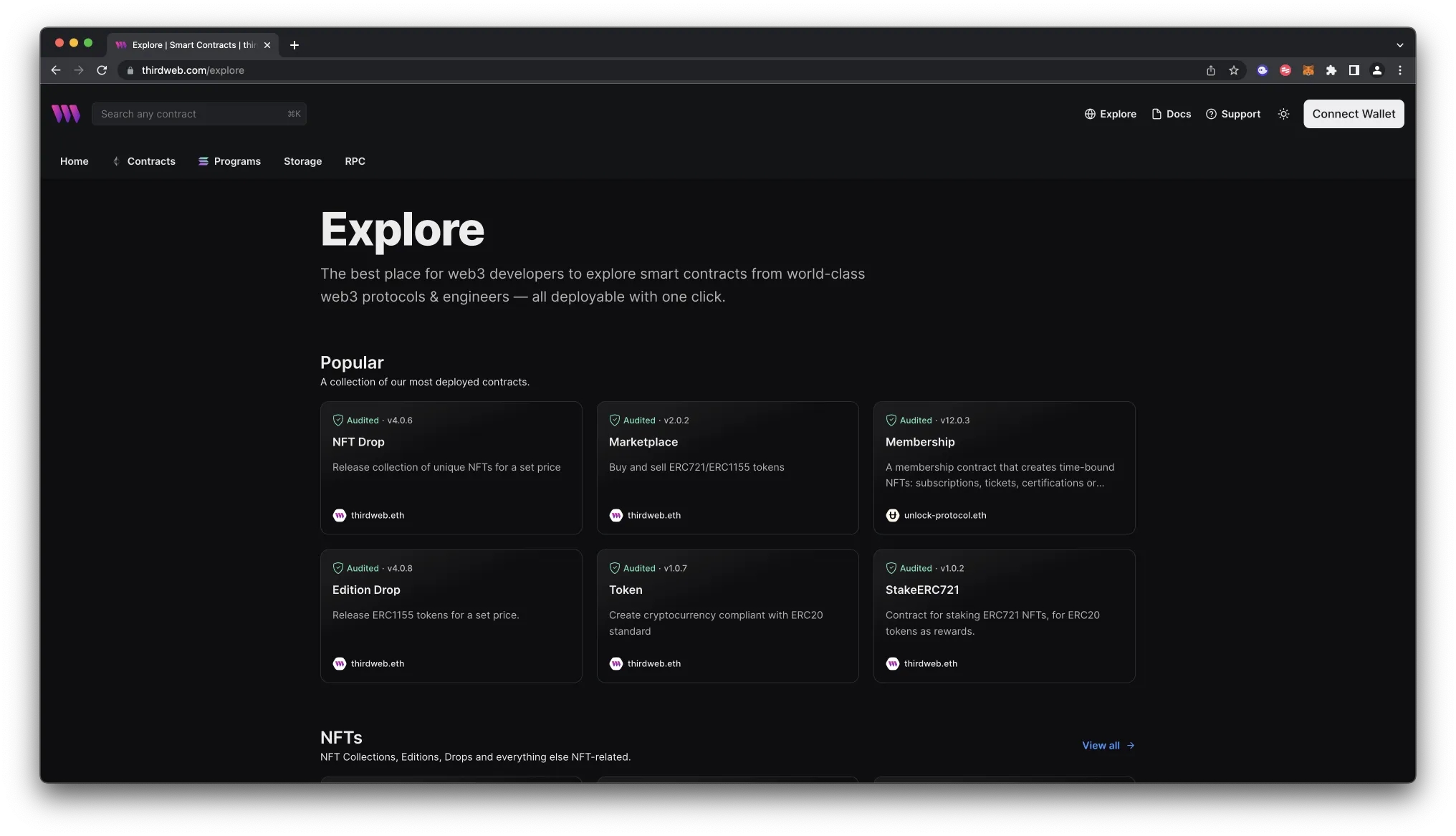
thirdweb Explore Choose the type of contract you want to deploy from the available options: NFTs, tokens, marketplace, and more
Follow the on-screen prompts to configure and deploy your contract
For more information on different contracts available on Explore, check out thirdweb’s documentation on prebuilt contracts.
Deploy Contract
Deploy is thirdweb's tool that allows you to easily deploy a smart contract to any EVM compatible network without configuring RPC URLs, exposing your private keys, writing scripts, and other additional setup such as verifying your contract.
To deploy your smart contract using deploy, navigate to the
contractsdirectory of your project and execute the following command:Executing this command will trigger the following actions:
Compiling all the contracts in the current directory
Providing the option to select which contract(s) you wish to deploy
Uploading your contract source code (ABI) to IPFS
When it is completed, it will open a dashboard interface to finish filling out the parameters
_name- contract name_symbol- symbol or "ticker"_royaltyRecipient- wallet address to receive royalties from secondary sales_royaltyBps- basis points (bps) that will be given to the royalty recipient for each secondary sale, e.g. 500 = 5%
Select the desired Phron network.
Manage additional settings on your contract’s dashboard as needed such as uploading NFTs, configuring permissions, and more
For additional information on Deploy, please reference thirdweb’s documentation.
Create Application
thirdweb offers SDKs for a range of programming languages, such as React, React Native, TypeScript, and Unity. You'll start off by creating an application and then you can choose which SDK to use:
In your CLI run the following command:
Input your preferences for the command line prompts:
Give your project a name
Choose your preferred framework: Next.js, Vite, or React Native. For this example, select Vite
Use the React or TypeScript SDK to interact with your application’s functions. This will be covered in the following section on interacting with a contract
Specify Client ID
Before you launch your dApp (locally or publicly deployed), you must have a thirdweb Client ID associated with your project. A thirdweb Client ID is synonymous with an API key. You can create a free API key by signing into your thirdweb account, navigating to Settings, and clicking on API Keys.
Press Create API Key then take the following steps:
Give your API key a name
Enter the allowed domains that the API key should accept requests from. It's recommended that you allow only necessary domains, but for development purposes, you can select Allow all domains
Press Next and confirm the prompt on the next page
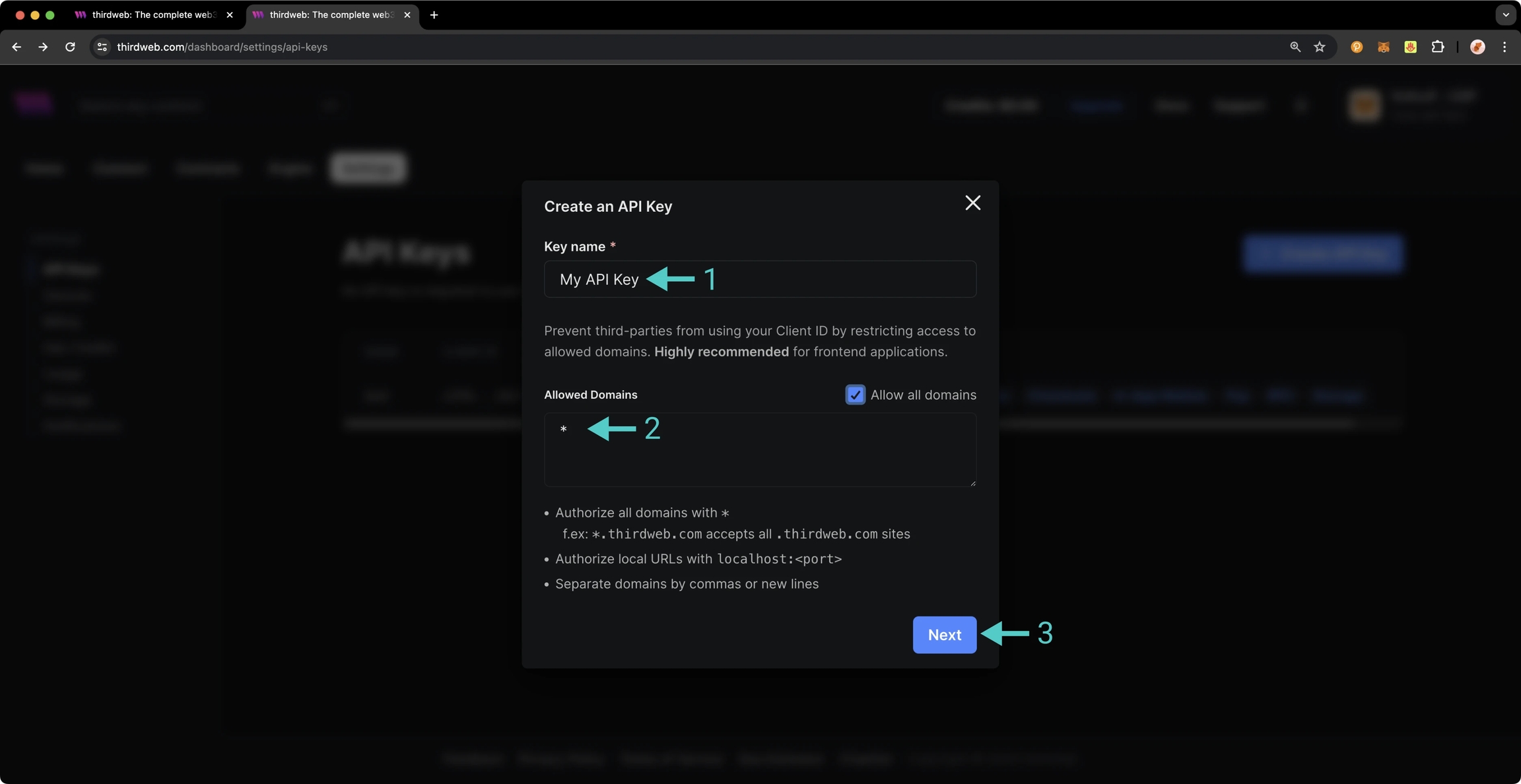
NoteThe respective name for your Client ID variable will vary with the framework you've chosen, e.g., Vite will be
VITE_TEMPLATE_CLIENT_ID, Next.js will beNEXT_PUBLIC_TEMPLATE_CLIENT_ID, and React Native will beEXPO_PUBLIC_THIRDWEB_CLIENT_ID.
Finally, specify your Client ID (API Key) in your .env file. Your .env file must be located at the root directory of the project (e.g., not the src folder).
If you generated your thirdweb app with Vite, you'll have a client.ts file that looks like the below. As long you've created a .env file with your thirdweb API Key (Client ID) defined in VITE_TEMPLATE_CLIENT_ID, you can leave the client.ts as is and proceed to the next section.
client.ts
NoteIf you don't create a Client ID and specify is correctly in your
.envfile, you'll get a blank screen when trying to build the web app. There is no error message shown without digging into the console, so ensure you've set your Client ID correctly first and foremost.
Run Locally
To run your dApp locally for testing and debugging purposes, use the command:
The app will compile and specify the localhost and port number for you to visit in your browser.
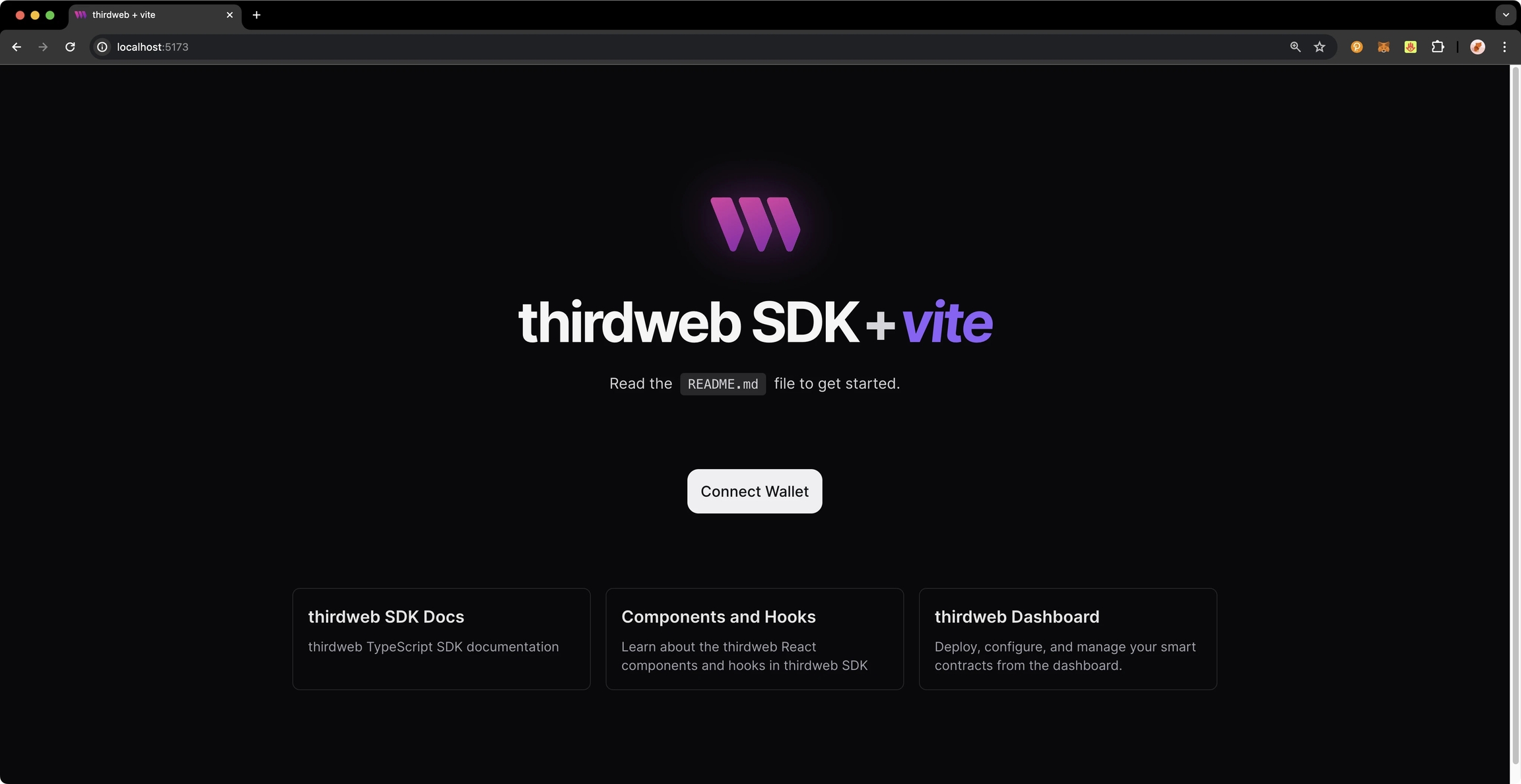
Configure Chain
thirdweb offers a small number of chains from @thirdweb/chains and does not include Phron networks in that list, so you'll need to specify the network details including chain ID and RPC URL. You can create a custom chain with defineChain as follows:
chains.ts
thirdweb SDK
The following sections will provide an overview of fundamental methods of the thirdweb SDK and how to interact with them. Each code snippet will showcase the relevant import statements and demonstrate using the method in a typical scenario. This guide is intended to be a quick reference guide to the most common thirdweb methods that dApp developers will use. However, it does not include information on each and every thirdweb offering. For details on the entirety of thirdweb's offerings, be sure to visit the thirdweb documentation site.
For a comprehensive, step-by-step guide to building a dApp with thirdweb be sure to check out Phron's thirdweb tutorial in the tutorials section. The following sections will cover everything from connecting wallets, to preparing transactions, and more.
Accounts and Wallets
thirdweb distinguishes between accounts and wallets in the SDK. In the eyes of the thirdweb SDK, an account always has a single blockchain address and can sign messages, transactions, and typed data, but it cannot be "connected" or "disconnected." In contrast, a wallet contains one or more accounts, can be connected or disconnected, and delegates the signing tasks to its accounts.
The below code snippet demonstrates how to initialize and connect a MetaMask wallet using the thirdweb SDK, then sign and send a transaction, retrieving the transaction hash. This process is applicable to any of the 300+ wallet connectors supported by the SDK.
Get Contract
To connect to your contract, use the SDK’s getContract method. As an example, you could fetch data from an incrementer contract on Phron.
Calling Contract Functions
To call a contract in the latest version of the SDK, you can use prepareContractCall.
Returning to our incrementer contract, preparing a call to increment the contract looks like the following:
Preparing Raw Transactions
You can also prepare a transaction directly with encoded data. To do so, you'll use thirdweb's prepareTransaction method and specify the to, value, chain, and client values directly.
Reading Contract State
Use the readContract function to call any read functions on your contract by passing in the Solidity method signature and any parameters.
For a function that takes no parameters, such as the number function that returns the current number stored in the incrementer contract, you simply need to provide the function name as follows:
Did you know? With the thirdweb CLI, you can easily and generate functions for all of the possible calls to a contract. To do so, run the following command in the command line:
Both the chain ID and the contract address are required. As an example, if you wanted to generate the functions for the incrementer contract on Phron , you would use the following command:
The file generated with all of the corresponding methods will be placed in a directory labelled thirdweb/CHAIN_ID/CONTRACT_ADDRESS. In the example shown above, the output file is located at thirdweb/1287/0xa72f549a1a12b9b49f30a7f3aeb1f4e96389c5d8.ts. For more information, see the thirdweb's docs on the CLI.
Sending a Transaction
Every transaction sent using the SDK must first be prepared. This preparation process is synchronous and lightweight, requiring no network requests. Additionally, it provides type-safe definitions for your contract calls.
You can prepare a transaction as follows:
Prepare a transaction
After the transaction is prepared, you can send it as follows:
Send a transaction
You can optionally use sendAndConfirmTransaction to wait for the transaction to be mined. This is relevant if you want to block the user from continuing until the transaction is confirmed.
Send and Confirm a Transaction
Transaction Utilities
thirdweb provides a number of helpful utility methods surrounding preparing and sending transactions.
You can estimate the gas used by a transaction as follows:
Estimating gas
You can estimate the gas cost in Ether and Wei as follows:
Estimating gas cost
thirdweb also provides a handy way to simulate transactions and verify their integrity before actually submitting it to the blockchain. You can simulate a transaction as follows:
Simulate a transaction
You can encode transaction data to act on later by taking the following steps:
Encode transaction data
ConnectButton
Perhaps the first and most important interaction users will have with your dApp is connecting their wallet. thirdweb provides an easy and highly customizable way for you to enable this. thirdweb provides a highly customizable ConnectButton to tailor it to your desired wallets. The ConnectButton accepts an optional wallets parameter with an array of wallets. You can add or remove wallets from the wallets array to change the options available to users. thirdweb also offers a ConnectButton Playground to customize and view changes for the ConnectButton in real-time, given the button's high degree of flexibility.
ConnectButton
Deploy Application
As a reminder, you can build your example project locally by running:
To host your static web application on decentralized storage, run:
By running this command, your application is built for production and stored using Storage, thirdweb's decentralized file management solution. The built application is uploaded to IPFS, a decentralized storage network, and a unique URL is generated for your application. This URL serves as a permanent hosting location for your application on the web.
If you have any further questions or encounter any issues during the process, please reach out to thirdweb support at support.thirdweb.com.
This tutorial is for educational purposes only. As such, any contracts or code created in this tutorial should not be used in production.The information presented herein has been provided by third parties and is made available solely for general information purposes. Phron does not endorse any project listed and described on the Phron Doc Website (https://docs.Phron.ai/). Phron does not warrant the accuracy, completeness or usefulness of this information. Any reliance you place on such information is strictly at your own risk. Phron disclaims all liability and responsibility arising from any reliance placed on this information by you or by anyone who may be informed of any of its contents. All statements and/or opinions expressed in these materials are solely the responsibility of the person or entity providing those materials and do not necessarily represent the opinion of Phron. The information should not be construed as professional or financial advice of any kind. Advice from a suitably qualified professional should always be sought in relation to any particular matter or circumstance. The information herein may link to or integrate with other websites operated or content provided by third parties, and such other websites may link to this website. Phron has no control over any such other websites or their content and will have no liability arising out of or related to such websites or their content. The existence of any such link does not constitute an endorsement of such websites, the content of the websites, or the operators of the websites. These links are being provided to you only as a convenience and you release and hold Phron harmless from any and all liability arising from your use of this information or the information provided by any third-party website or service.
Last updated